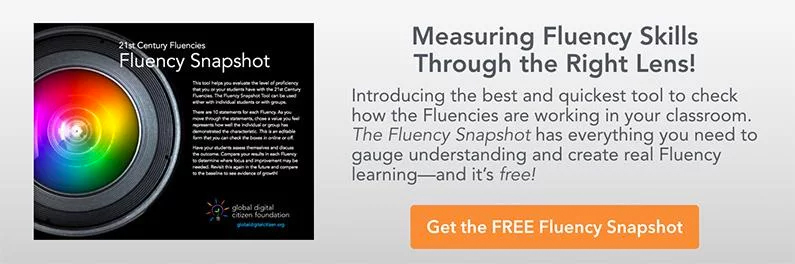The Best Ways to Use iPad in the Classroom
Let’s say an administrator or a parent comes in to observe your class. You’ve adequately planned to use iPad as an instructional tool. Your district has forked out lots of money for the iPad program and your parents have reluctantly agreed to allow their students to use gadgets. They trust that you’ll guide them in their effective use of the iPad in the classroom, benefiting their critical thinking skills.
Your parents and admin are thinking, “Has this investment put our students on a clear path to success, to college, to becoming better global citizens?”
How do you respond? How do you craft your class in such a way that there is no question that your iPads are there to stay? How can you make the presence of the iPad in the classroom really work.
Time to dream a little and take a time machine visit to a perfect future.
Let’s Dream...
Mr. Jones has a large screen TV prominently displayed at the front of the classroom visible even for those in the back of the room. He is also carrying an iPad in his hands as he walks around the classroom, behind students, to different corners of the room. As he talks, he’s deftly manipulating the device in his hands to bring content onto the screen.
This being a flipped classroom, we notice he’s not introducing new material. That has already been done at home with videos that he’s made earlier, allowing the students to access the content when they want to, how often they want to, before class.
If you are still using iPad to do a lecture in class, you’re missing the boat. Flip your classroom, use the iPad to create your flipped video, and you eliminate the need for lecturing.
On the large screen, Mr. Jones is simply demonstrating or modelling to the students how to use the tool within the day’s activity. The model includes exercises in critical thinking in light of the material they already watched at home. He’s using his iPad to model the project, and demonstrating how students will use their own iPad as a tool to get them from point A to point B.
At this point, we notice that the technology is not getting in the way. Mr. Jones is not having to pause for the devices to catch up. He’s not stuck trying to figure out how to accomplish some simple task.
As quickly as teachers of the past could write on a blackboard, Mr. Jones is bringing up text and images to support his instruction. Information is coming up in real time and dead time is minimized.
The students are listening and watching, absorbing information, figuring out ways to store the information for recall. We also notice that elements of Global Digital Citizenship permeate his lesson, constantly reminding students of Internet responsibilities, and the 21st Century Fluencies.
The bulk of today’s on screen demonstration consists of step-by-step instructions on what to do with their own iPads once the signal is given. Instructions are given, goals are set, and tasks are outlined. Then it’s go-time.
The large screen is dimmed to allow everyone to refocus back to real space. Students turn to their own iPads and fire them up getting to task.
Mr. Jones continues to walk the room, listening in, making notes of students, cheerily correcting and guiding students in their projects. He is doing formative assessment and is recording his data into his own iPad. At some point, instruction is given to work collaboratively. Students turn toward each other to converse, share content, and discuss.
Again, Mr. Jones resumes formative assessment and is able to go around the room and observe that projects are taking shape.
We notice that he is not monopolizing the iPad time. His time on the iPad is quick and to the point. It’s when the iPad is used by the students that the real benefits are seen.
The teacher has a clear objective: to get the iPads in the hands of the students so they can do the learning—not that the teacher gets to use the technology all on his own. He then is free to use his iPad to collect data.
Nearing the end of the class, we see the large screen at the front come on again, and examples of students' work for the day are beamed on the display via WiFi.
By observing the students’ work, there has been a clear progression from Bloom’s lowest order thinking skill “Remembering” to its highest-order skill "Creating." Albeit unfinished, the students' progress is still observable.
Instructions for the week are given. There's no homework except to watch the next flipped lecture. The bell rings and students leave. The administrator and parents continue to discuss the content of the lesson, summarizing:
- Technology was seamless—very few glitches
- iPads were used for higher order critical thinking skills and collaboration
- Routines for the use of iPads are clearly set in place and practice was done to assure smooth transitions, as well as respect for the teacher and each other
- IPads allowed for individual work as well as collaboration
- IPads were used for collection of real data to aid in differentiation and cementing the iPads’ rightful place in the classroom
- The administrator and the parents commend each other and leave
- End Dream (Wake up—the sun is shining brightly. It’s a great day to be a teacher. Go get your cup of coffee!)
Below are links to great ideas on actual apps to use on the iPad (and other platforms) and how they relate to Bloom’s Taxonomy, Revised and Digital.
What Are the Next Steps?
Similar situations can occur in your classroom. The trick is to find tools that work seamlessly into your learning environment and that help you become a better teacher, and allow students to navigate to a desired outcome quickly.
If your tech is getting in your way, you can always take an extra class to use it proficiently yourself, or find another solution. You’ll also have to teach the students, so make sure the learning curve of whatever app you’re using does not have a steep learning curve.
By being proactive and getting schooled on iPad’s use in the classroom, new doors can be opened. Maybe you have ideas to share on tweaking our dream iPad classroom. Comment below!
Additional Resources
Google Docs Presentation—Control Your Classroom Computer
Kathy Schrock's Guide to Everything: Bloomin' Apps
Apple Education: Teaching With iPad