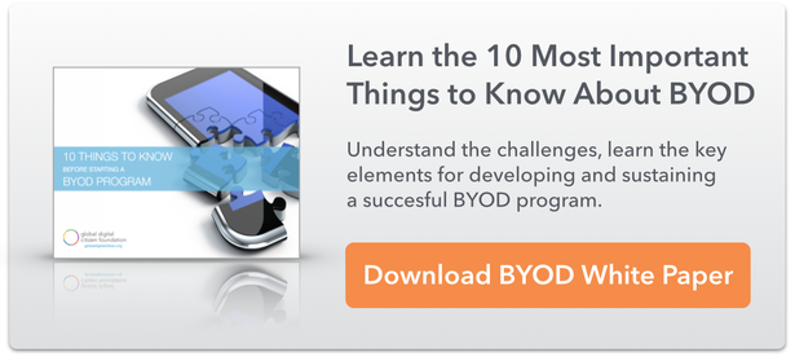How to Minimize Digital Classroom Distractions
Here are some proven techniques for keeping students from using digital devices inappropriately in your classroom
Classroom technologies such as smartphones, tablets, computers, and wireless internet access offer exciting opportunities to enhance and deepen the learning process. However, using technology in the classroom can also bring multiple distractions to students. Without your proactive supervision, students might access games, web pages, and social networking sites as you deliver instruction.
As an educator, how can you confront this dilemma? Read on to learn the various ways on how you can minimize the digital distraction in your classroom.
Digital tech rules and regulations
On the very first day of school, hand students a copy of classroom policies containing the allowed screen time and the instances where they can use their smartphones, laptops, and computers. These might include rules such as…
• No smartphones are allowed when the teacher is conducting a lecture.
• Devices should be put on silent/airplane mode before the start of the class.
• Tablets should only be used during group exercises and note-taking sessions.
Don’t forget to include the corresponding penalties for not following the rules. To motivate students to follow the aforementioned policies, you might reward them with stars, extra points, and other academic privileges (such as exemption from quizzes or other graded recitation).
Ethically removing mobile distractions
If rules and incentives aren’t enough, the next step is to ethically remove distractions from students’ digital devices. eSchool News Editor Dennis Pierce wrote about the convergence of classroom management and MDM (mobile device management) software that can be used to monitor and control students’ mobile devices while they are inside the classroom and connected to a common wireless network. With this software, teachers can reduce student distractions by limiting applications, blanking screens, and controlling web browsing activities on student devices.
If you want a simpler way to ethically remove distractions from their devices, you can instruct your students to put their mobile devices in “airplane” mode when they shouldn’t be browsing online. It is highly important that you establish this venture as a daily routine before your class begins.
Many modern devices now come with parental control options, where you can set specific applications and functionalities that will work on their devices once activated. Upon looking at the new HTC One on O2, we’ve learned that the gadget comes with a Kid Mode where you can easily disable the normal mode to remove the ability to make calls or browse files on the device, by holding down the power button on the phone and selecting the Kid Mode option.
From there, you can assign only a set of apps that are useful in the classroom, such as note-taking tools, camera, and audio-recorder. The same feature also can be found on the new Nokia Lumia handsets. From the settings, you can point to Kid’s Corner and set the games, music, videos, and apps to use. But, before you make this effort, make sure you work hand-in-hand with parents, because a passcode is required to activate this feature.
The best classroom management tool: Engaging lessons
As pointed out by Tom Daccord on Edudemic, when “the activity is engaging and challenging, there is an authentic audience, and prescribed time limits, students won’t mess around.” Design your lessons by ensuring that the length and intensity of your discussion are appropriate to the range of your students’ attention spans. In case of seventh grade students, Education World noted that they can only tolerate up to 30 minutes of continuous lecture. Any additional time should be dedicated to lively group activities.
There are various ways of eliminating digital classroom distractions. The ones we’ve mentioned are some of the proven and effective solutions to lessen any learning interruption. How do you control digital distractions in the classroom?
This article originally appeared on eSchool News and was written by Kyle Albert.