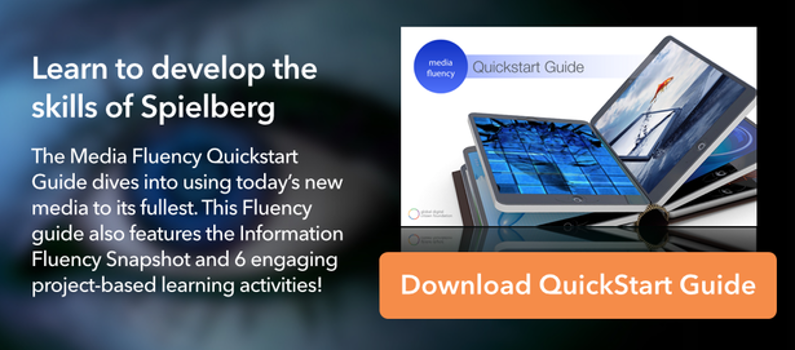The GDCF Cool Tool Feature: MySimpleShow
Welcome to the GDCF Cool Tool feature! Today we're going to discuss MySimpleShow, a super-fun video creation tool that lets you create entertaining videos easy and fast.
Videos are a big part of a teacher's toolbox today. As far instructional tools go, they are terrific for flipped learning engagement and blended learning support. Students also love creating videos for school projects of their own. They can be costly and time-consuming to make, but not with tools like MySimpleShow.
 The philosophy behind this tool is right in line with the way learning has transformed through digital media. We are, as we all know, inherently visual learners. MySimpleShow reinforces the belief that a great story and strong visuals are the key to getting your message across.
The philosophy behind this tool is right in line with the way learning has transformed through digital media. We are, as we all know, inherently visual learners. MySimpleShow reinforces the belief that a great story and strong visuals are the key to getting your message across.
As such, it's designed for building "explainer videos." These are quick and visually appealing video messages meant to teach and inspire. They look terrific because they use the whiteboard animation style that made RSA Animate such a sensation.
How MySimpleShow Works
MySimpleShow does a lot of the work for you if you choose to let it. It can take a pre-written script and suggest graphical ideas based on the input. Then it will build the video for you automatically (including voiceover) while you wait. Go to MySimpleShow and register for a free account.
The video below is made from inputting some of the text in our free Critical Thinking Workbook. This is just a script added to a blank template with no editing or tweaking done yet. All in all, it took less than a minute to create. It demonstrates how intuitive MySimpleShow can be if you decide to just sit back and let it do its thing.
MySimpleShow has categories for professional, personal, and educational videos that offer super-cool templates that are ready to use. If you want to get really hands-on you can use a blank template to build your videos. It also allows you to upload PowerPoint files for turning into explainer videos.
Step 1: Choose a Template
Click on Create New Video, and choose to write your own script or upload the script from a PowerPoint presentation. Once you decide, you can then choose a template to use.
Step 2: Develop Your Script
Depending on what template you choose, there will be a certain number of boxes for you to fill out indicating the flow and length of your video.
Step 3: Choose Your Visuals
MySimpleShow will pick image suggestions based on keywords found in your script. You can exchange them for different ones and edit their size and position on the screen.
Step 4: Set Your Audio Options
You've got a few different choices here which include:
- Text-to-speech narration
- Subtitle toggling
- Video speed
- Uploading your own audio file
Step 5: Finalize Your Video
When you click on Finalize Video, MySimpleShow begins rendering your finished project. This can take time so they notify you by email when your final project is ready to view. You can always preview it anytime you want throughout the creation process.
MySimpleShow Classroom Applications
- Teachers can produce explainer videos easily for flipped learning. There are lots of different templates that you can use to make them happen quickly.
- Students can produce videos to demonstrate their understanding of concepts taught in a classroom lesson.
- Groups can collaborate on MySimpleShow projects for webpages, blogs, social networks, and wikis.
- Students can hone digital media and creativity skills by creating personal videos in different projects.
- Classroom discussions can be led by students using MySimpleShow creations geared toward specific areas of learning.
- Students can export and share videos with students across town or across the world.