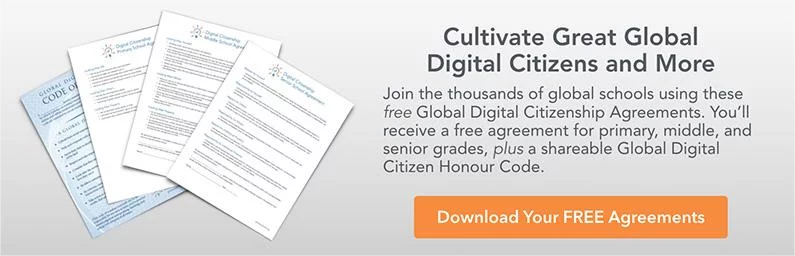7 Open Source Image Sites for Great Project Pics
If your learners are looking for open source image sites for supplementing current or upcoming class projects, then look no further. Here is our list of some of the top open source image sites that are safe to get pics from. You might find that one site will be your go-to site for open source images, but there are indeed choices out there, and you might even contribute some of your own images to share.
1. Google
Google’s capability to come up with literally millions of search results makes it the world’s first go-to source for, well, literally anything. But when searching on open source image sites, how can we retain this ‘ease of use’ and ‘choice’ factor while honouring fair use policies and remaining true Global Digital Citizens at the same time?
When you pull up Google’s main page, you’ll see at the top left something that resembles this:
Click “Images.” This will pull up the Image search page. You’ll know it by the word “Images” beneath the Google logo.
Go to the bottom right which shows Privacy, Terms, and Settings. Click “Settings” and select “Advanced Search.” At the bottom, you’ll see a drop-down menu showing the options for usage rights.
Next, ask Google to filter your search for images that you can safely use.
2. Creative Commons
Creative Commons specifically points to teachers as being in the best position to use “work and wisdom from around the world” in their presentations. They know that today’s artist “builds beauty from bits and pieces." Creative Commons, then, is about “sharing creative wealth.”
CC says that when you create something—anything—that automatically all rights are reserved. In a nutshell, CC was born out of the necessity to offer options other than “all rights reserved,” which many find to be too restrictive. When an artist gets a CC license for their works, they can choose how they want their work to be shared. In other words, “some rights reserved.” Creative Commons is also an advocate for refining copyright laws.
When you first bring up the Creative Commons’ website you’ll see these main areas:
To search for images, click “find CC-licensed works” under the “Explore” caption.
As you can see, the tried and true common sites are right here: Flickr, Fotopedia, Google Images, Open Clip Art Library, and Pixabay. To clarify, the Creative Commons gives the following disclaimer:
"Please note that search.creativecommons.org is not a search engine, but rather offers convenient access to search services provided by other independent organizations. CC has no control over the results that are returned. Do not assume that the results displayed in this search portal are under a CC license. You should always verify that the work is actually under a CC license by following the link. Since there is no registration to use a CC license, CC has no way to determine what has and hasn't been placed under the terms of a CC license. If you are in doubt you should contact the copyright holder directly, or try to contact the site where you found the content.”
There is also a Creative Commons plug-in for Wordpress and information on doing a Creative Commons search in Mozilla Firefox.
3. Pixabay
Pixabay claims to be “a repository for stunning public domain pictures." We agree; Pixabay is extremely well laid out. The Search Bar is prominent and you can't miss it. Just type and search. For the newbie, questions and answers are just a click away on the main page. You can browse by Editor's Choice (“handpicked by our team”) or browse by Photographers. This section is a great addition to honour the numerous artists who have contributed their work for your use.
You can join Pixabay for free to upload your own images. Pixabay has a great tutorial detailing guidelines for submission and tips for taking awesome pictures. Also useful is a tagging tutorial so you can apply keywords to your pics for the best search results.
4. MorgueFile
MorgueFile derives its name from a term used in the newspaper business to keep inactive files or "past issues flats." The MorgueFile site not only allows you to search for content that is free, but it also features an ongoing contest (Quest), and a handy online tutorial to help you take better pictures (Classroom). You can also join their Community to stay connected to the MorgueFile discussions.
When you actually search for an image, make sure you stay in the “free” zone. Of course, there are other options that lead to paid services if you want. (iStock, Getty, Dreamstime, Deposit Photos, Fotolia, etc.) The only quirk to this site is how it auto-zooms on each image as you hover. I wish I could turn it off, so I can simply browse for what I want. Other than that, it’s easy to use.
5. Unsplash
With Unsplash it's no frills, just the photos. And they are amazing—photos are reviewed and determined to be published by the staff upon submission. You find images by browsing: scroll through and right-click on what you want. More images load as you scroll down. You can browse by full images or thumbnails. If you like what you see, download it and use it.
6. Compfight
Compfight is very easy to use, and its web interface is sparse. There is just a centralized search bar and then technical links at the bottom. The FAQ section gives you insight on how to filter your searches. Make sure you decide if you want to filter for any license, Creative Commons, or Commercial only. To be safe, always choose Creative Commons, and remember that you'll have to give attribution if the license requires it. The FAQ also gives a good example of attribution. For those concerned, there is even a filter to hide the majority of "Inappropriate content."
7. Flickr
Flickr allows you to browse the library, participate in forums, and read Flickr blogs. “Create” gives you the opportunity to make a physical photo album of your pictures, as well as access to the curated collection. Flickr always lets you upload your own submissions, and it's fairly easy to do as well.
We hope this article will help you stay informed when you make decisions on which content to use in your presentations or projects. It’s all part of Digital Citizenship to pay credit to those whose work we are thankful to use as we “compile the greatest wisdom from around the world” to create opportunities for our students.