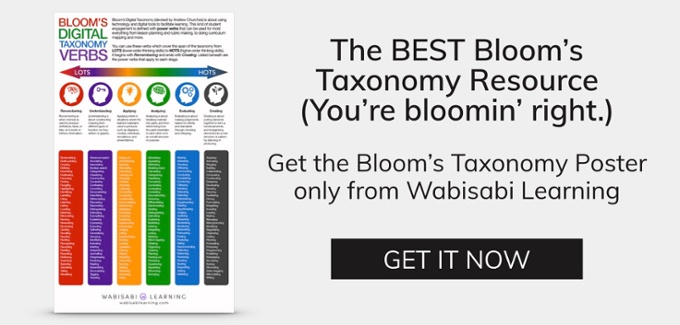24 iPad Apps to Support Bloom’s Taxonomy
Bloom’s Taxonomy, introduced in the 1950s as a system of organizing learning objectives into a pyramid, traditionally has started with creating at the top, followed by evaluating, analyzing, applying, understanding, and remembering.
Some educators today are flipping the triangle so that remembering is on top, followed by understanding, applying, analyzing, evaluating, and creating on the bottom.
During an edWeb.net webinar, educational technologist Kathy Schrock presented a variety of apps for iPads that can boost student engagement and collaboration, and that can be used for teaching and learning according to Bloom’s Taxonomy.
“Remembering” apps:
Diigo – A social bookmarking tool; teachers can use this app on an iPad to add relevant bookmarks, or create their own account and share. Lists can be organized into sub lists.
Evernote – A “must-have” app. Users can take notes, photos, create to-do lists, make voice reminders, and search their content.
Pearltrees – A curation tool with a social component. Users can search, link to other accounts, and organize their own content.
Idea Sketch – Users can create a mind map and turn it into a list or outline, and vice versa. It also offers organizational charts.
“Understanding” apps should help users summarize facts and ideas and retell information and events:
ShowMe – Users can record voiceover whiteboard tutorials and share them online. For a small fee, teachers can create a ShowMe group that only students can see.
Skitch – Users can add arrows, shapes, and text to images pulled from their iPad photos, such as adding arrows or highlighting routes on maps, and taking pictures of items to help students count.
ScratchWork – Students can take notes and browse the web in side-by-side viewing, and also can explain ideas and concepts as they go along.
Pixntell – Users add images, record audio, then create the movie.
“Applying” apps help students demonstrate methods or procedures, carry out procedures, let them experiment with concepts in a new setting, help them use ideas or knowledge, and let them discover a new purpose:
Audioboo – This is an app for making and sharing voice recordings. Audio can be up to 3 minutes in length and is posted to a user’s own account on the web.
MindMash – A brainstorming and note-taking application lets users create idea mash-ups by pulling in images, text, and drawings in a visual, free-form manner.
Flipboom Lite – This free version lets users create a single animation.
“Analyzing” apps help users discriminate fact from hypothesis, recognize intent, and deconstruct content, as well as helping them observe structure, organize content, and select important elements:
Wufoo – Teachers can use Safari on an iPad to create a survey for students. Users can make 3 surveys and get 100 responses per month for free.
Inspiration Maps – Students use diagrams to create maps, edit content, and transform content to outlines, and vice versa.
Zoho Creator – This online database requires a computer, but the corresponding iPad app can be used to enter and query data.
Word It Out – Students can create word clouds using the Safari browser on the iPad, and can take a screen shot and save it to their iPad photos.
“Evaluating” apps help students check for accuracy, detect inconsistencies, appraise efficiency, judge techniques, critique solutions, and evaluate procedures:
Easy Chart – Users create bar, line, and pie charts that can be saved in various sizes.
Side by Side – This app offers offline reading and note-taking capabilities. Up to four sites can be viewed on a split screen. For instance, students can browse web pages, download files, and take notes on each separate screen.
Google+ – Educators can moderate and follow a conversation on a topic and host a Google hangout for students.
“Creating” apps help users construct designs, generate possibilities, compose ideas, brainstorm solutions, design products, assemble plans, and propose hypotheses:
ScreenChomp – Allows a student to create an idea or share screen shot. It offers a recording voiceover option.
Splice – An easy-to-use video editor that allows for the splicing together of HD photos and videos. Users can add music tracks from their library and user other effects.
Vimeo – This is an online video hosting site, and the iPad app allows users to record video and audio, import images, and send the finished product to their Vimeo account.
Videolicious – Users can talk and tap to line up narration with a video recording. They also can record or import a story or add music.
Sock Puppets – Students create 30-second lip sync videos and share.
Haiku Deck – Users type in text and search for images to illustrate that text.
This article was featured on eSchool News and was written by Laura Devaney, the Managing Editor for eSchool News. Follow her on Twitter: @eSN_Laura.